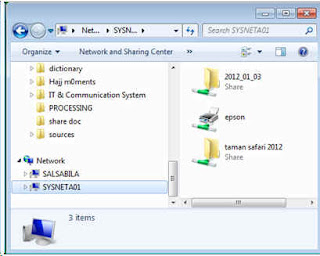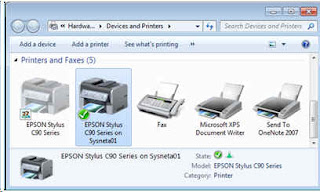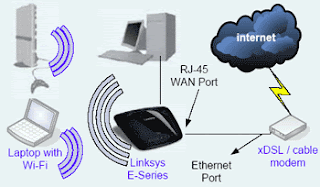Performa Wireless Network | Dalam suatu jaringan wireless di rumah atau dikantor, tentunya kita berharap bahwa koneksi komputer kepada jaringan wireless handal dan kuat tanpa putus-2. Jika anda sering memperhatikan lemahnya sinyal wireless di komputer anda, seperti yang ditunjukkan di pojok kanan bawah di layar komputer layaknya sinyal telpon GSM, ini menunjukkan bahwa kekuatan sinyal tidak sekuat seperti yang anda harapkan.
Jika anda ingin memperbaiki stabilitas dan kekuatan sinyal wireless dirumah atau di kantor, tip-tip berikut ini bisa anda coba untuk memperbaiki performance jaringan wireless anda.
Tips #1 Posisikan wireless router atau wireless access point di tengah-tengah lokasi
Jika memungkinkan, posisikan wireless router atau wireless access point anda di tengah-2 rumah atau pusat lokasi. Jika wireless router ada disisi sebelah tembok, maka disisi sebelah yang lain akan menjadi sedikit melemah. Jika terasa tidak mungkin untuk memposisikan di tempat yang lebih central, maka coba tip yang lagi berikutnya.
Tip #2 Pindahkan router dari lantai dan jauhkan dari tembok-tembok dan object yang terbuat dari metal.
Metal, tembok, dan lantai akan berinterferensi dengan sinyal wireless router anda. Semakin dekat wireless router anda dengan object-2 tersebut, semakin kuat tingkat interferensinya, dan akibatnya adalah semakin melemahnya koneksi.
Tip #3 Ganti antenna router anda
Antenna bawaan dari wireless router di rancang untuk arah Omni, artinya broadcast kesemua arah disekitar router. jika wireless router anda berada disisi dalam tembok luar rumah anda, maka separuh atau sebagian besar kekuatan sinyal akan mengarah ke luar rumah dan sia-sia terbuang. Kebanyakan dan sebagian besar router tidak memungkinkan anda untuk memperkuat power keluaran, akan tetapi anda bisa memanfa’atkan nya menjadi lebih baik. Upgrade antenna anda menjadi antenna yang high-gain yang bisa memfokuskan kekuatan sinyal wireless hanya ke satu arah saja dan diarahkan ke area yang paling banyak dipakai saja.
Hi-Gain USB Antenna
Tip #4 Gantilah adapter network wireless computer anda
Sinyal-sinyal jaringan wireless harus dikirim dan diterima dari dan ke komputer. terkadang sinyal wireless bisa diterima sangat kuat dari komputer anda, akan tetapi komputer anda tidak cukup kuat mengirim sinyal kembali keluar dari komputer ke router. untuk meningkatkan kekuatan sinyal dari komputer, gantilah adapter wireless di laptop anda dengan suatu wireless adapter USB yang menggunakan suatu antenna external. Misal, anda bisa mempertimbangkan USB wireless adapter dari Hawking, yang menambahkan high-gain antenna external ke komputer anda yang secara significant memperbaiki jangkauan sinyal.
Laptop yang mempunyai Wi-fi built-in biasanya mempunyai kualitas yang sangat bagus, dan biasanya tidak memerlukan upgrade.
Tip #5 Tambahkan suatu wireless repeater
Wireless repeater memperluas jangkauan wireless network anda tanpa memerlukan tambahan kabel. Letakkan di pertengahan antara wireless router dengan komputer anda maka akan didapatkan kecepatan yang sangat bagus kepada kekuatan sinyal wireless anda.
Tip #6 Ubahlah channel wireless anda
Wireless router bisa broadcast menggunakan beberapa channel yang berbeda, seperti halnya channel pada station radio dengan channel-2 yang berbeda. Mungkin saja anda akan mendapatkan salah satu channel mempunyai kekuatan sinyal yang kuat, melebihi dari channel yang lain. Hal ini bisa anda lakukan dengan mengubah konfigurasi pada router anda dan perhatikan apakah ada perubahan pada setiap channel yang berbeda. Adapter wireless biasanya secara automatis mendeteksi perubahan channel ini.
Tip #7 Kurangi interferensi wireless
Jika anda menggunakan cordless telpon, maka komputer anda akan terganggu karena sinyal telpon cordless yang menggunakan freqyuency 2,4 GHz ini. Disamping itu, microwave oven juga mempengaruhi interferensi sinyal router ini. Ada baiknya dalam design awal, anda menggunakan wireless router yang menggunakan fitur dual-band – menggunakan baik frequency band 2,4 GHz maupun 5 GHz. Dengan fitur dual-band, anda bisa browsing, email, chatting menggunakan frequency band 2,4 GHz, sementara untuk streaming high definition video yang memerlukan layanan berkualitas (QoS), anda bisa menggunakan frequency band yang relative tidak mempunyai banyak interferensi – frequency band 5 GHz.
Banyak sekarang ini wireless router yang menggunakan fitur dual-band seperti
WRT-610N Linksys,
DIR-855 D-Link, maupun NETGEAR WNDR3300 wireless router. Sementara untuk wireless adapternya anda juga bisa menggunakan yang ber fitur dual-band, misalkan WMP600N Linksys Wireless –N PCI Adapter, ataupun
WUSB600 Linksys USB wireless adapter.
Tip #8 Update firmware dari wireless router dan wireless adapter anda
Produsen router / wireless adapter selalu merilis update firmware secara gratis untuk didownload untuk salah satunya memperbaiki performa dari router. beberapa jenis wireless router akan meng-update sendiri secara automatis jika ada rilis update terbaru saat di koneksi kan ke internet.
Sama halnya dengan windows yang juga bekerja sama dengan beberapa vendor wireless adapters untuk merilis update lewat windows update yang disebut sebagai driver update. Update ini biasanya memperbaiki performa dan reliabilitas dari adapter ini. Untuk melakukan driver update dari windows lakukan yang berikut ini:
Untuk Windows Vista:
Klik menu Start => Klik All programs => klik Windows Update. Disisi sebelah kiri, klik “Check for updates”. Tunggu sementara windows mencari update terbaru dari Windows anda.
Tip #9 Gunakan satu vendor tunggal untuk semua wireless device anda
Walaupun hampir semua piranti wireless sudah mendapatkan standard sertifikasi dari Wifi Alliance yang berarti bisa bekerja terhadap standard industry wireless manapun yang bercertifikasi yang sama. Akan tetapi performa akan lebih meningkat hampir dua kali jika menggunakan piranti wireless dari vendor dan technology yang sama. Seperti Linksys dengar RangeBooster technologynya, atau Netgear dengan RangeMax technologynya, dan sebagainya.
Tip #10 Upgrade standard Wifi 802.11b anda kepada 802.11G ataupun 802.11N
Jenis lama dari wireless adalah 802.11B dengan yang banyak dipakai, akan tetapi sekarang ini sudah banyak memakai
standard 802.11G yang mempunyai kecepatan hampir 5 kali dari standard 802.11b. Bahkan standard terbaru adalah draft 802.11n yang secara teori bisa mencapai speed sampai 300 Mbps dengan kondisi ideal. Jika anda selama ini menggunakan piranti wireless dengan standard 802.11b, gantilah dengan standard 802.11G atau bahkan paling bagus gunakan technology terbaru dan tercepat dari wireless network – draft 802.11n. walaupun standard 802.11n ini masih draft – belum final, akan tetapi hampir semua vendor sudah mengadopsi technology ini kepada produk wireless terbaru mereka. Dan bagusnya lagi, mereka para vendor juga mensaratkan backward compatibility dengan standard sebelumnya 802.11b/g, jadi tetap melindungi investasi anda pada wireless yang kuno.
Check beberpa Wireless USB adapter
disini